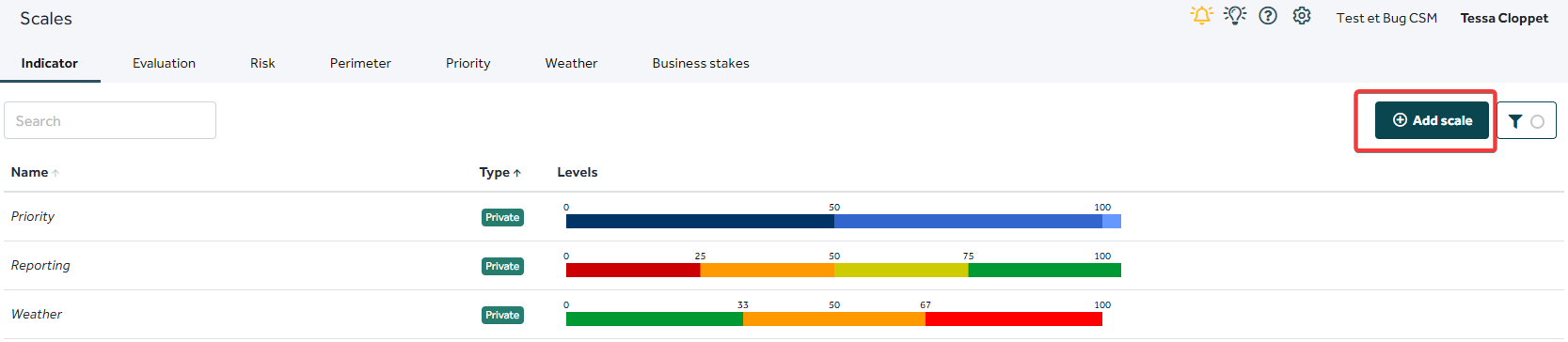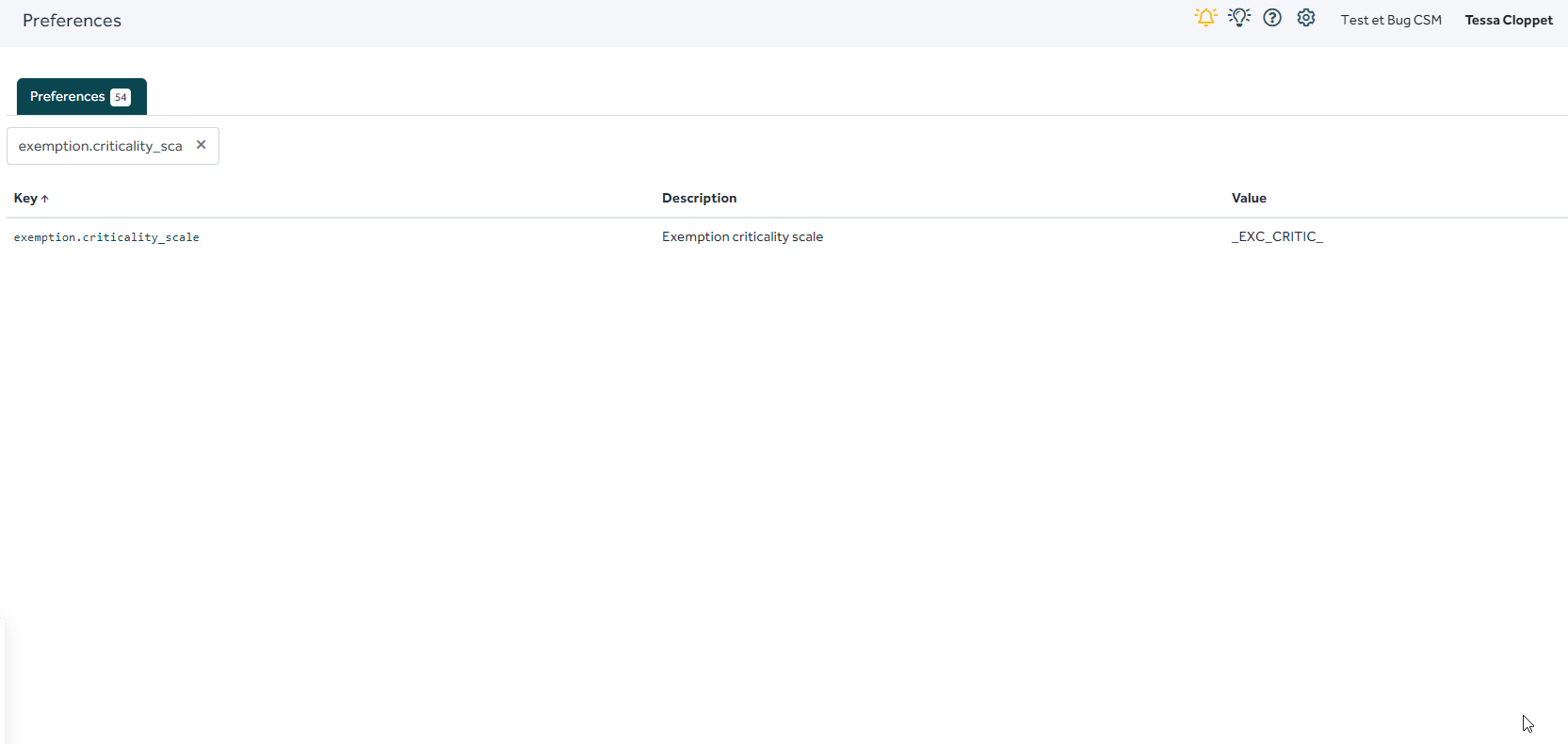How to edit, create, manage your scales (risks, incidents, evaluation, etc.) in Tenacy?
Summary
1. Create a scale from scratch
2. Copy and edit an existing scale
3. Change the scales used for my indicators, exemptions, gaps, etc.
Where to find the scales?
Cogwheel ⚙️ > Scales
1. Create a scale from scratch
[Select the object for which you are creating the scale, here "Indicators"] > "Add a scale" button
Fill in the configuration information: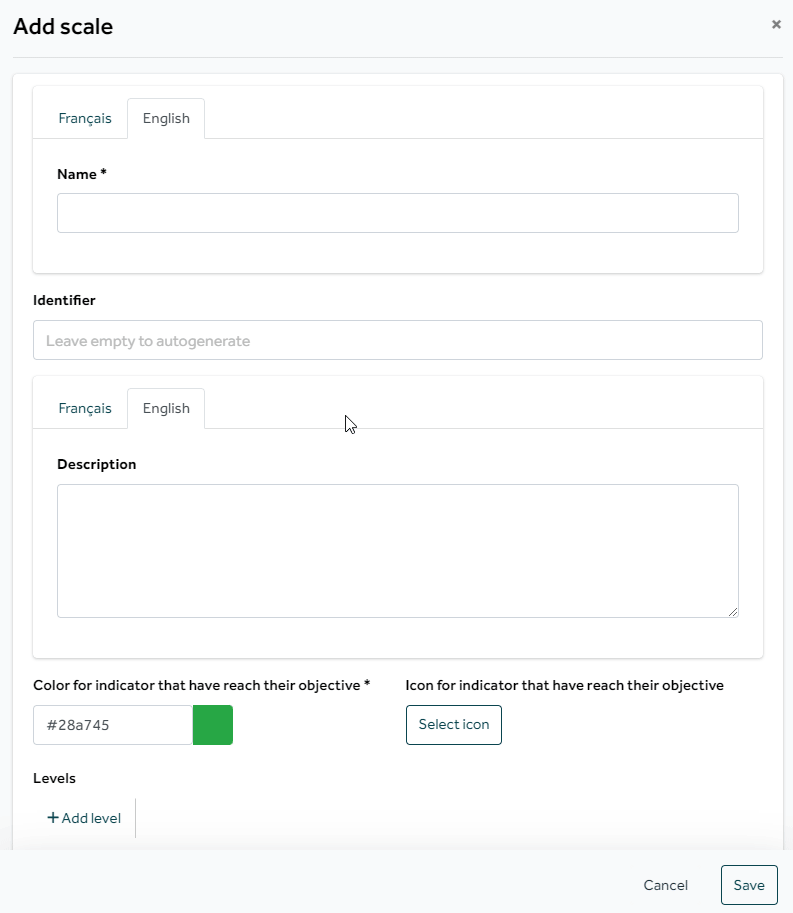
- Name: Name of your scale
- Identifier: will be generated automatically if you leave it empty
- Description
- Levels: for each level you can set the value, color, icon and add a name. You can add as many levels as you want.
2. Copy and edit an existing scale
🔎 Public scales cannot be edited.
If you want to keep the basic modeling of a scale and simply add a level or change a name etc.
you can do this by copying the scale:
Once the scale is copied, all you need to do is modify your levels, colors etc. as shown above in part 1.
3. Change the scales used for my indicators, exemptions, gaps, etc.
If you wish to change the scale used, for the criticality of your exemptions for example, you can
make this change in the cogwheel ⚙️ > Preferences.
In the search bar look for: “exemption.criticality_scale”.
Then click on the line and change the "Value".
The value corresponds to the identifier of your scale. You must therefore enter the identifier of your new scale.
🚨The change in preferences leads to a global change in your environment: if you modify the criticality scale of the exemptions, this modifies the scale for all the exemptions you have already created too.
If in doubt, contact support.
💡The operation is the same for gaps, incidents, risks, etc. the change is made with the new identifier in the preferences.
Find here the list of preferences ans their keys.