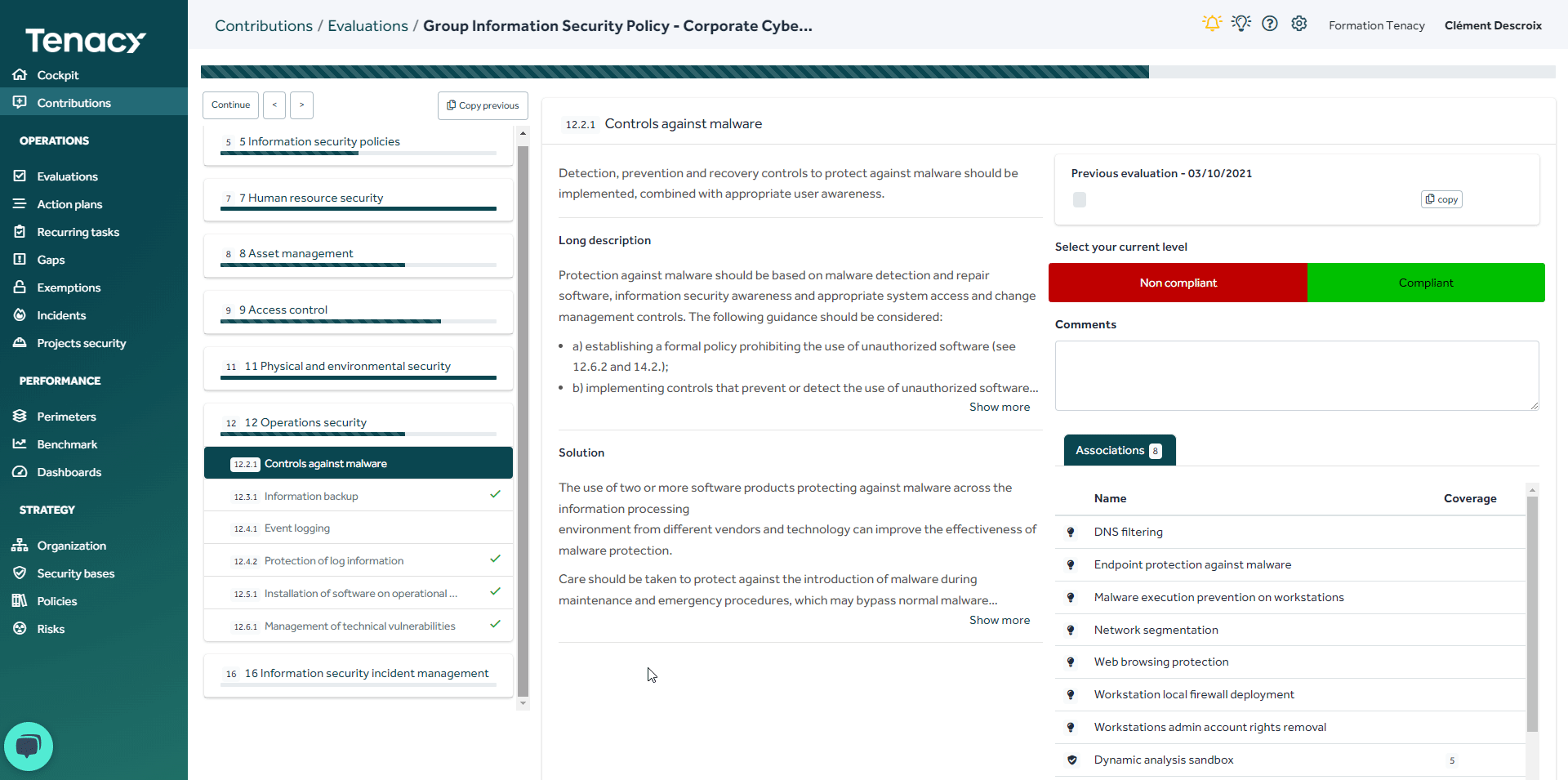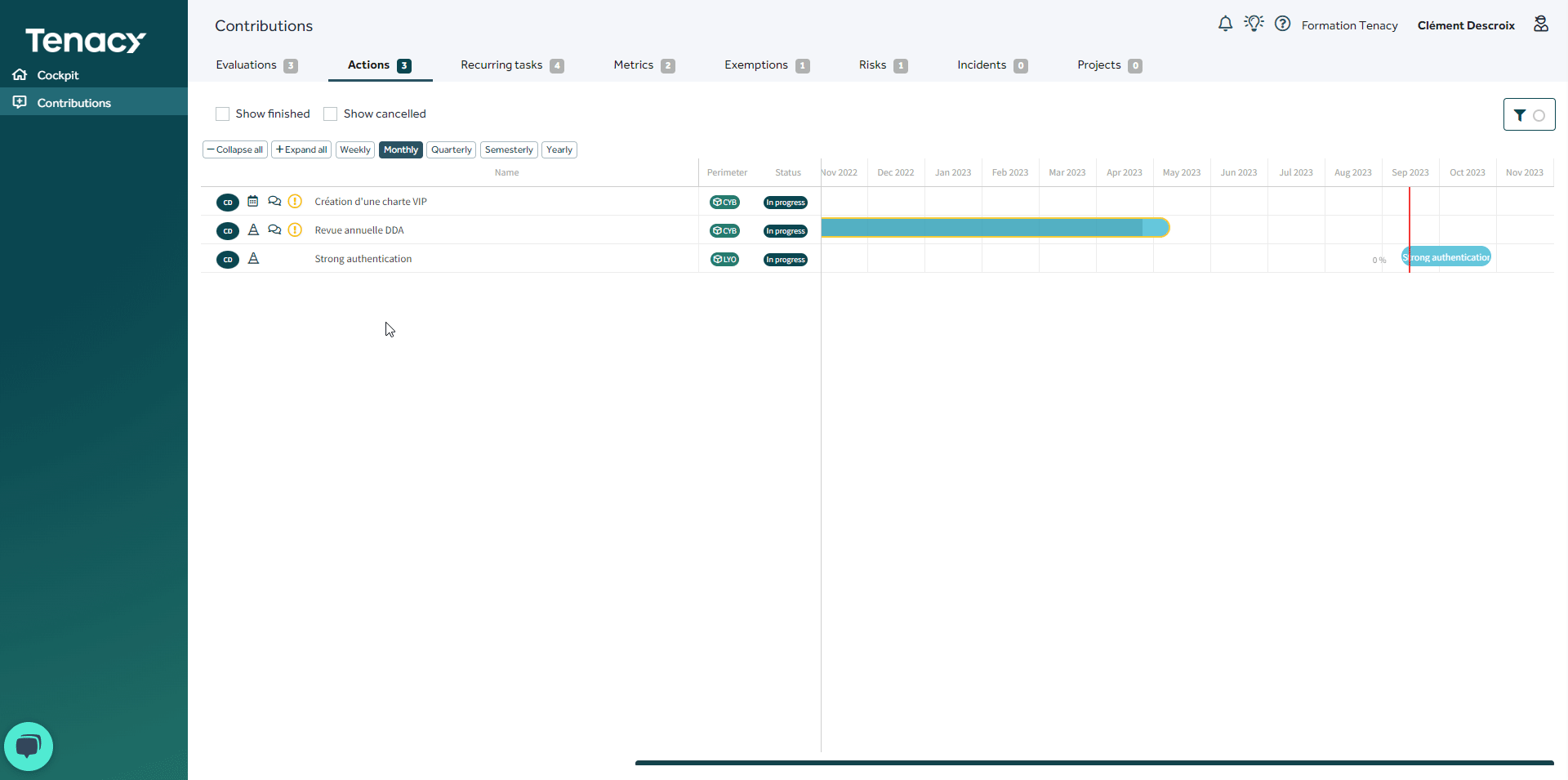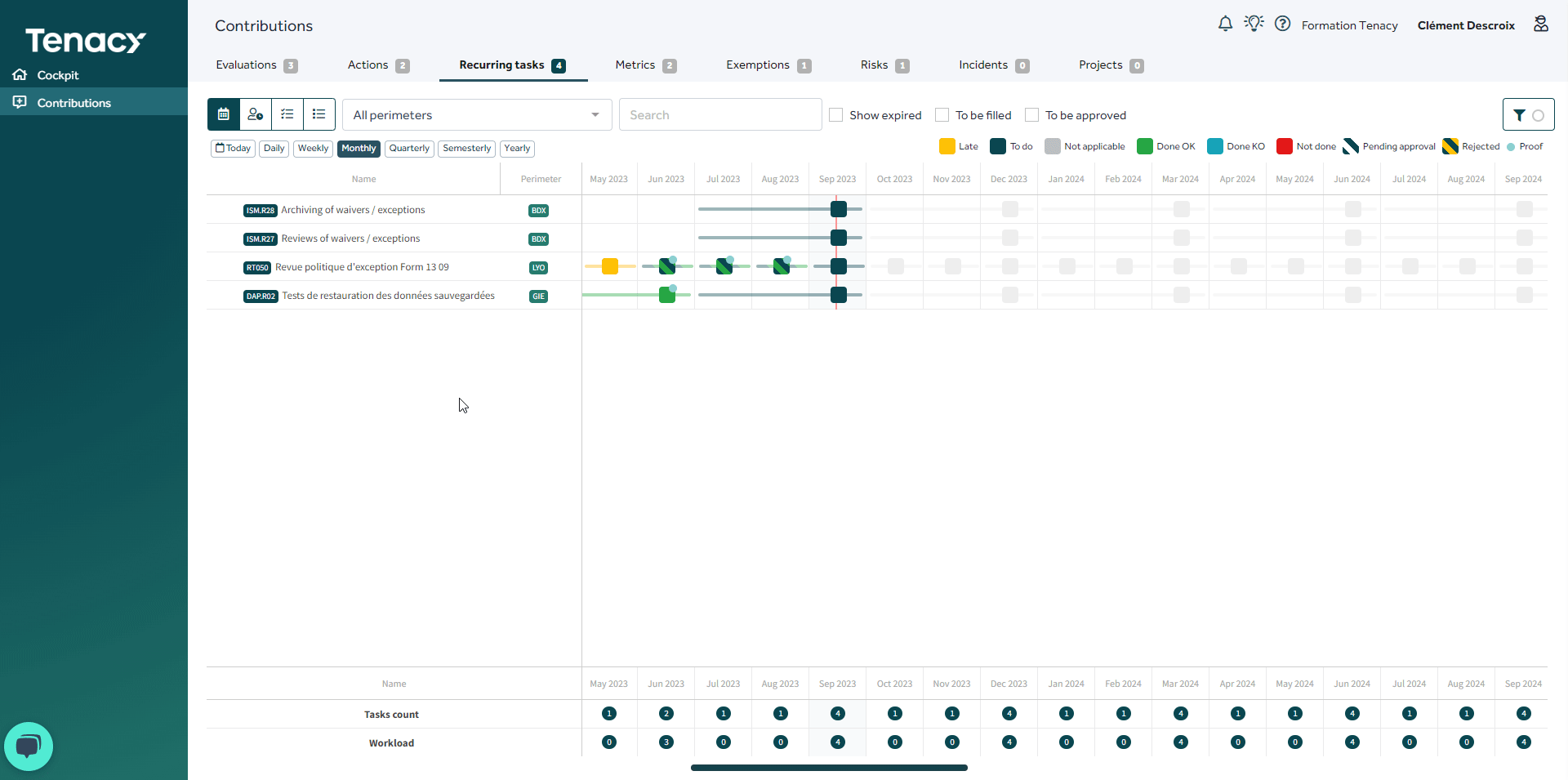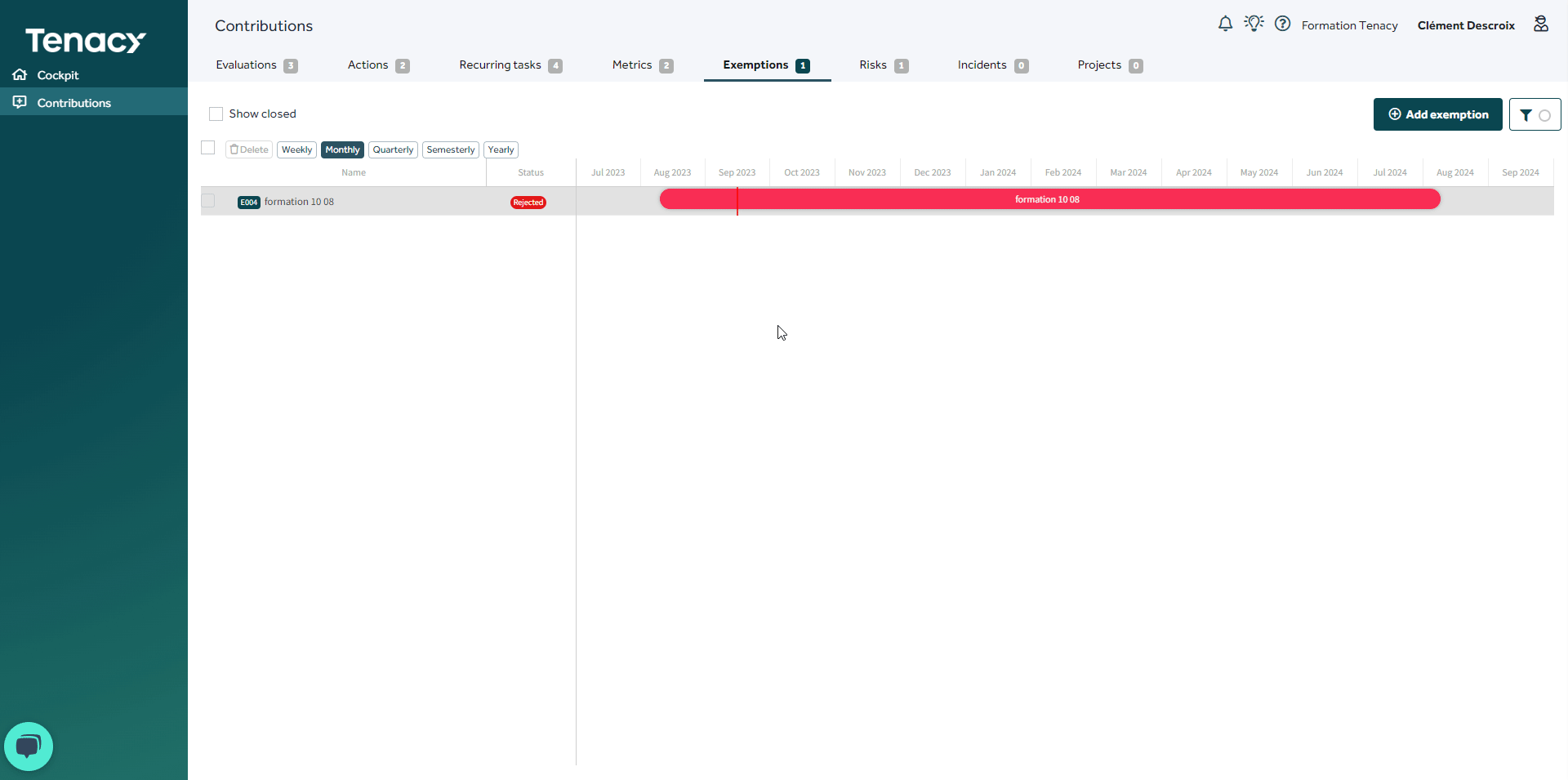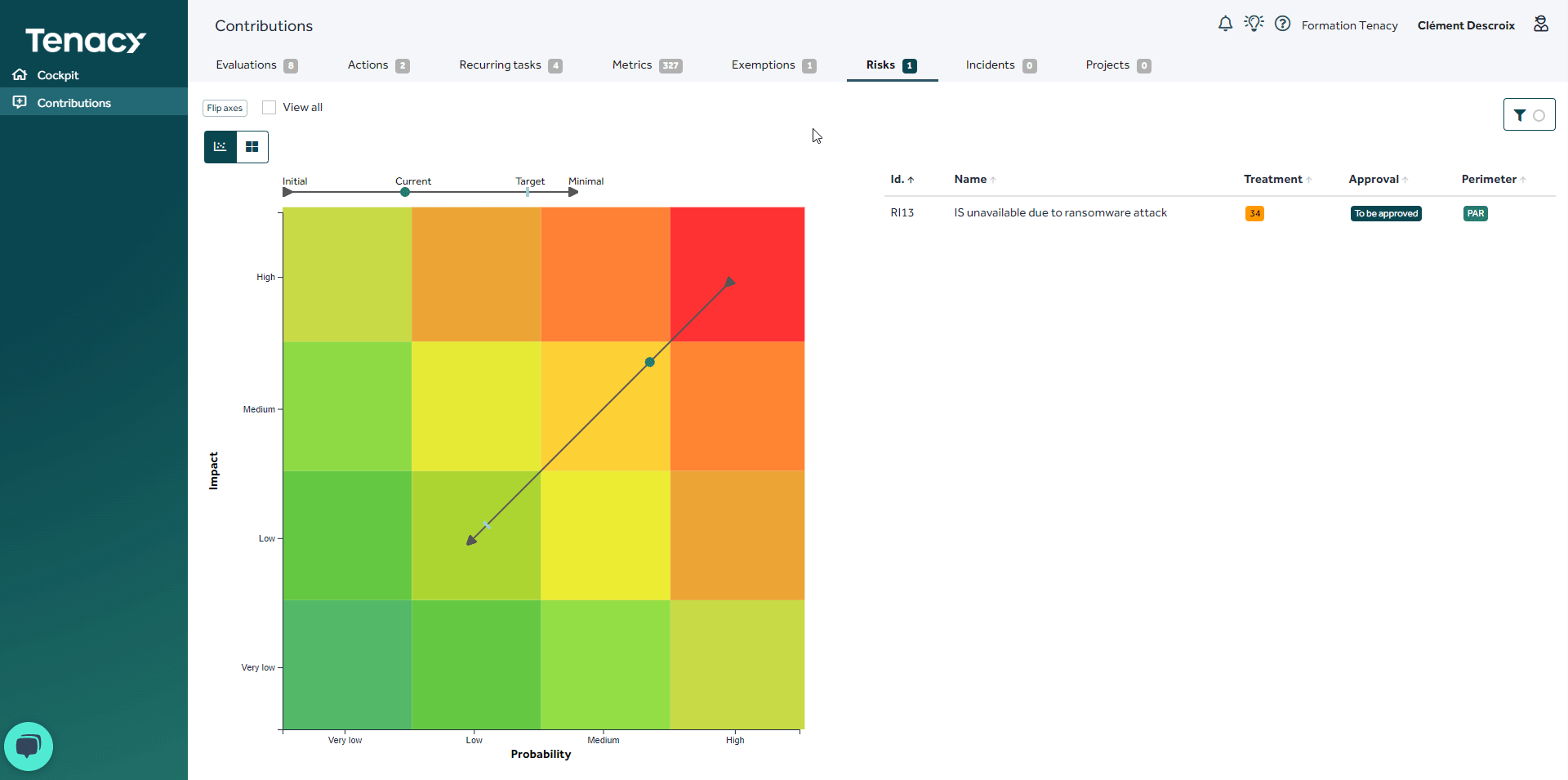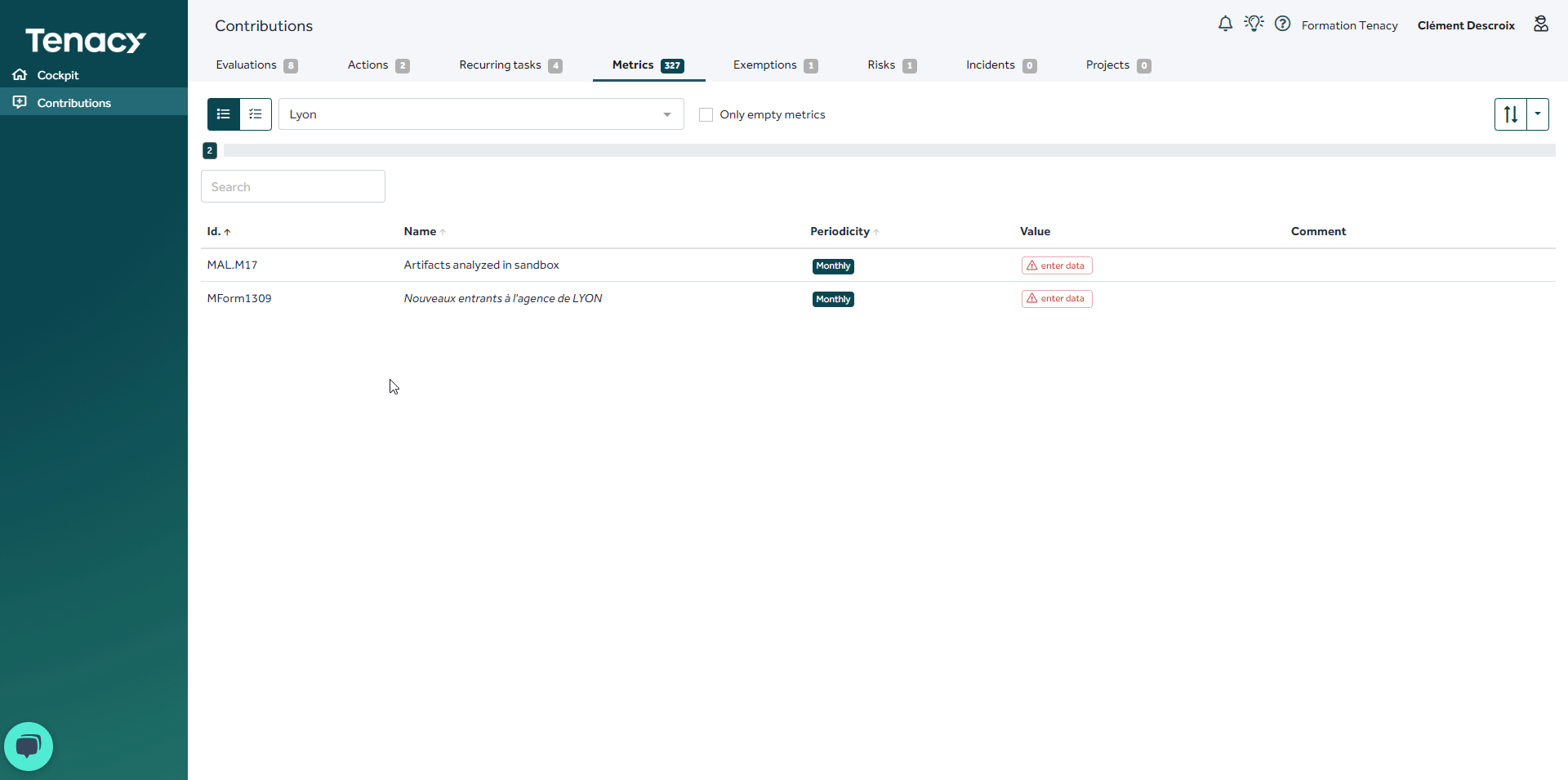Below you will find a presentation of the contributor interface.
Summary
1.Video demonstration
Document : How to use the solution as a contributor
2. Text demonstration
2.1. Evaluations
Definition :
Declaration of conformity based on a set of rules
What we expect :
Respond to evaluations and give evidences
Step 1 :
For each of the points to be evaluated select a level of the proposed scale (or possibly Not applicable if allowed), and according to the configuration of the scale you can or must enter additional information.
Step 2 :
Once your answer is entered click on the Save button at the top right
To delete an answer already saved click on the Delete button in the upper right
2.2. Actions
Definition :
An action with a start date and an estimated end date
What we expect :
Update status (progress, comment, attachment, load, ...)
Step 1 :
Click on the action to be performed / whose status is to be modified
Step 2 :
Edit status / Perform the requested tasks
Step 3 :
Save
2.3. Recurring tasks
Definition :
A task consisting of a series of simple operations, of the same nature, involving a certain automatism or routine..
What we expect :
Enter the realization and document (comment, Attachment, load, ...)
OR approve the task.
Step 1 :
Click on the recurring task
Step 2 :
History tab
Step 3 :
Select the completion of your recurring tasks (To Do/ Done OK/ Done KO/ NA if possible).
2.4. Exemptions
Definition :
Application for temporary authorization not to apply a security measure.
What we expect :
Request or approve an exemption.
🔎 Following an exemption a pilot can assign you actions.
Step 1 :
Click on Add an exemption
Step 2 :
Fill in the information for your exemption:
• Name, Perimeter, Start date and criticity. (unavoidable)
• End date, source and description. (optional)
• You can add an attachment in the Files tab
Step 3 :
Save.
2.5. Risks
Definition :
Preventive action against a malicious act/action.
What we expect :
Validate a risk and proposed treatment plan.
Step 1 :
Click on the risk
Step 2 :
Click on Measures tab to analyze the treatment plan
Step 3 :
Reject : If you reject the treatment plan and the administrator will have to redo a treatment plan.
Approve: approve the treatment plan
2.6. Metrics
Definition :
A data
What we expect :
Fill this data.
Step 1 :
Click on metrics
Step 2 :
- From the list view :

In list view, click a value to enter or edit it.
The previous value, if known, is proposed by default.
It is possible to consult the values of a metric by clicking on the historical icon that appears when you place the cursor on right of the line. - From the sequential mod :

The sequential mode allows you to fill the metrics one after the other. The display is automatically positioned on the first unfilled metric.